Shotcut is a free, open-source video editor available for Windows, macOS, and Linux. It’s designed for both beginners and advanced users, offering a wide range of features without the need for a subscription or license fee.
Key Features of Shotcut:
Cross-Platform Compatibility – Works on Windows, macOS, and Linux, providing flexibility across different operating systems.
Support for Various File Formats:
1. Video: AVI, MP4, MOV, among others.
2. Audio: MP3, WAV, FLAC, etc.
3. Image: PNG, JPG, BMP.
Non-linear Editing (NLE) – Allows you to freely manipulate the timeline, making it easier to edit videos in a non-chronological order.
Video Effects and Filters:
1. Color correction, blur, sharpening, and many more.
2. Audio filters like equalizer, compressor, and noise reduction.
Keyframe Animation – You can animate effects over time, adding dynamic changes to video properties like opacity, scale, or position.
Multitrack Timeline – Edit multiple video, audio, and image tracks simultaneously for complex projects.
4K Support – Capability to edit and export in resolutions up to 4K.
Hardware Encoding/Decoding – Supports hardware acceleration for faster processing on compatible systems.
Transitions – A variety of transitions are available, from simple fades to more complex effects.
Text and Titles – Add text overlays with customizable fonts, colors, and animations.
Getting Started with Shotcut:
Download and Install: Visit the official Shotcut website to download the latest version suitable for your OS.
Interface Layout: The interface might seem overwhelming at first with its numerous panels, but it’s quite customizable. You can focus on:
1. Playlist: Where your media files go before being dragged to the timeline.
2. Source Viewer: Preview your clips before adding them to the timeline.
3. Timeline: Where the actual editing takes place.
4. Properties: Adjust settings for clips or effects.
5. Filters: Add effects to your clips.
Basic Editing Steps:
1. Import Media: Drag your video, audio, or image files into the Playlist or directly onto the timeline.
2. Edit on Timeline: Cut, copy, paste, or delete clips. Adjust transitions by overlaying clips or using the transition tool.
3. Apply Effects: Drag effects from the Filters panel onto a clip in the timeline, then adjust in the Properties panel.
4. Export: Once your edit is complete, go to “Export” to render your video. Choose your format, resolution, and settings.
Tips for Using Shotcut:
1. Learn Shortcuts: Shotcut has many keyboard shortcuts that can speed up your editing process.
2. Custom Profiles: Set up custom export profiles for different platforms or resolutions you commonly use.
3. Use Proxies: For high-resolution footage, use proxy files to speed up the editing process.
Shotcut might not have the polish or the vast plugin ecosystem of some commercial software, but it’s incredibly powerful for its price point (free).
More:
No import required which means native editing, plus multi-format timelines, resolutions and frame-rates within a project. Frame accurate seeking supported for many video formats. Blackmagic Design SDI and HDMI for input and preview monitoring. Screen, webcam and audio capture. Network stream playback.
Supports resolutions up to 4k and capture from SDI, HDMI, webcam, JACK & Pulse audio, IP stream, X11 screen and Windows DirectShow devices. Multiple dockable and undockable panels, including detailed media properties, recent files with search, playlist with thumbnail view, filter panel, history view, encoding panel, jobs queue, and melted server and playlist. Also supports drag-n-drop of assets from file manager.
You can download Shotcut right here: Download Now
Publisher: Meltytech, LLC

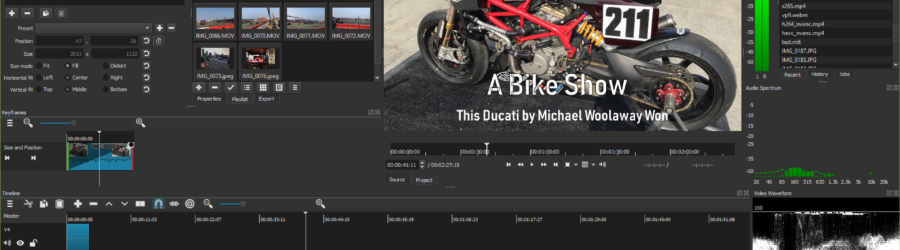

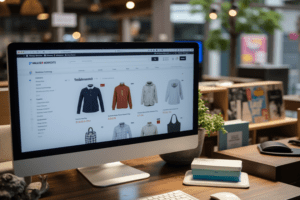

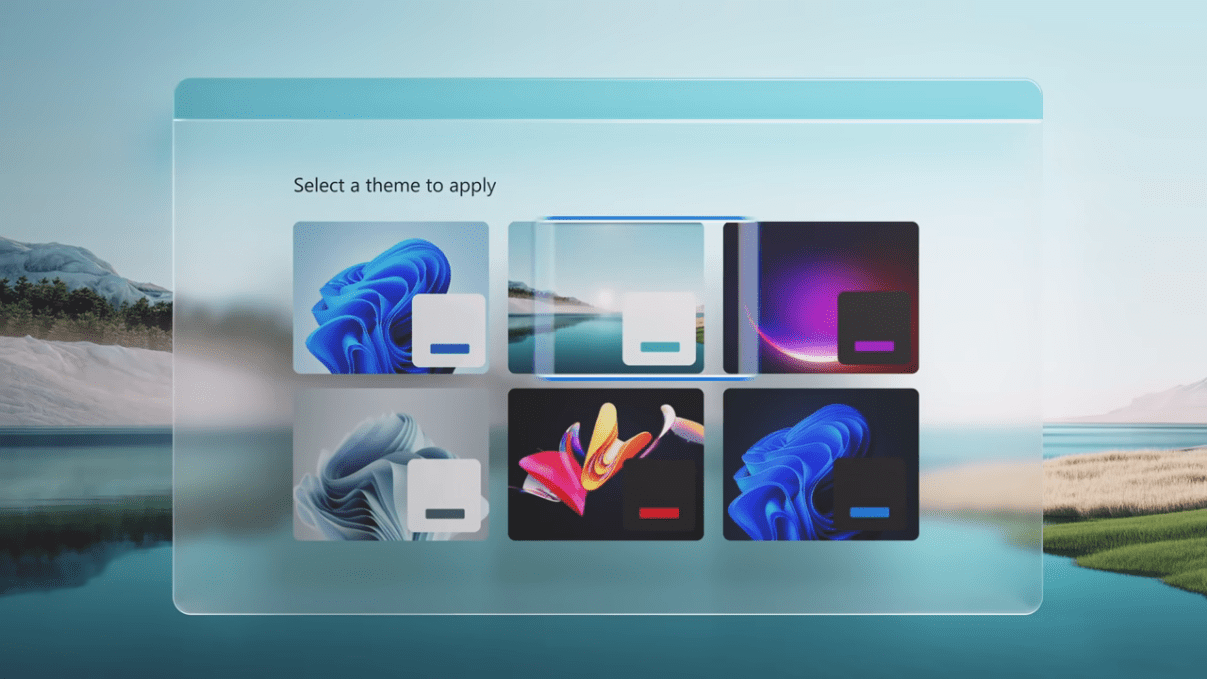
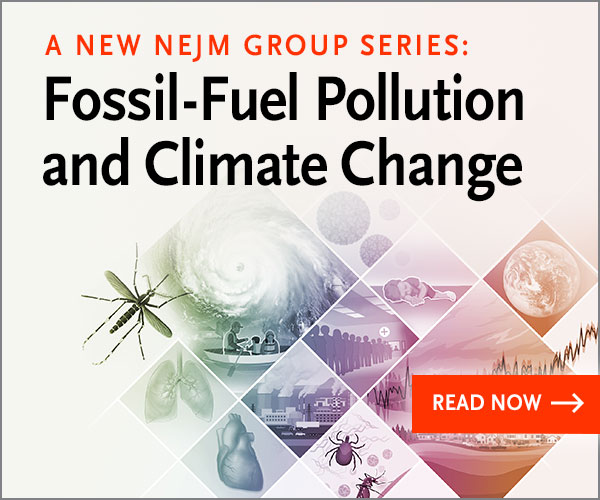
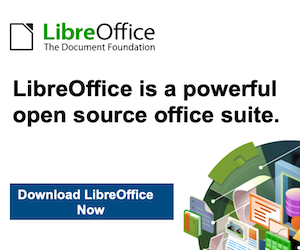
Leave a Reply
Your email is safe with us.
You must be logged in to post a comment.